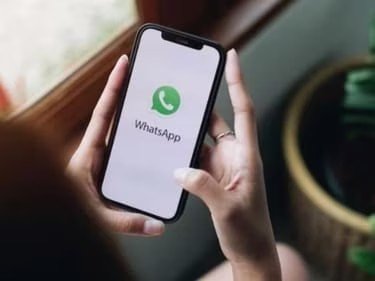Highlights
- Stylish & Portable Thin and Light Laptop
- 12.4 Inch LED Pixel Sense Display
- Light Laptop without Optical Disk Drive
Microsoft Surface Laptop Go 2 Summary
Microsoft Surface Laptop Go 3 is a Windows 11 laptop with a 12.40-inch display that has a resolution of 1536×1024 pixels. It is powered by a Core i5 processor and it comes with 4GB of RAM. The Microsoft Surface Laptop Go 2 packs 128GB of SSD storage.
General
| Sales Package | 1U Surface Laptop, 1U PSU, 1U Warranty & Compliance Guide |
| Model Number | XK1-00045 |
| Part Number | XK1-00045 |
| Model Name | Surface Laptop Go 3 |
| Series | Laptop Go 3 |
| Color | Platinum |
| Type | Thin and Light Laptop |
| Suitable For | Processing & Multitasking |
| Battery Backup | Upto 15 Hours |
| MS Office Provided | No |
Processor And Memory Features
| Processor Brand | Intel |
| Processor Name | Core i5 |
| Processor Generation | 12th Gen |
| SSD | Yes |
| SSD Capacity | 256 GB |
| RAM | 8 GB |
| RAM Type | LPDDR5 |
| Processor Variant | 1235U |
| Clock Speed | up to 4.40 GHz |
| Graphic Processor | Intel Integrated Iris Xe |
| Storage Type | SSD |
Operating System
| Operating System | Windows 11 Home |
Port And Slot Features
| USB Port | 2 x USB |
Display And Audio Features
| Touchscreen | Yes |
| Screen Size | 31.5 cm (12.4 Inch) |
| Screen Resolution | 1536 x 1024 Pixel |
| Screen Type | LED Pixel Sense Display |
| Speakers | Yes |
| Internal Mic | Yes |
Connectivity Features
| Wireless LAN | WiFi 6: 802.11ax compatible |
| Bluetooth | Yes |
Dimensions
| Dimensions | 278.18 x 206.17 x 15.69 mm |
| Weight | 1.13 Kg |
Additional Features
| Disk Drive | Not Available |
| Web Camera | Yes |
| Keyboard | QWERTY |
| Backlit Keyboard | No |
Warranty
| Warranty Summary | 1 Year Onsite Warranty |
| Warranty Service Type | Onsite |
| Covered in Warranty | Software & Hardware Only |
| Not Covered in Warranty | Physical Damage |
Connectivity options include Wi-Fi 802.11 a/b/g/n/ac/ax, Bluetooth and it comes with 2 USB ports, Headphone and Mic Combo Jack ports.

How to Troubleshoot Common Issues with Microsoft Surface Laptops
Microsoft Surface laptops are widely known for their sleek design, powerful performance, and versatile features. However, like any piece of technology, Surface laptops can sometimes experience problems that can disrupt your productivity. In this blog post, we’ll explore some of the most common issues with Microsoft Surface laptops and how to resolve them. Whether you’re a student, a business professional, or a casual user, this guide will help you keep your Surface running smoothly.
1. Surface Laptop Won’t Turn On
One of the most alarming issues for any user is when the laptop won’t turn on. If your Surface laptop isn’t powering up, here are some steps to follow:
- Check the power connection: Ensure that the power cable is securely connected to both the laptop and the wall outlet. Also, make sure that the charging light is on.
- Perform a soft reset: Press and hold the power button for about 30 seconds, then release it. Wait for a few seconds and try turning on your laptop again.
- Check for overheating: Overheating can cause the device to shut down. Allow it to cool down before attempting to turn it on.
If the laptop still won’t start, you may need to contact Microsoft support or visit an authorized service center.
2. Battery Drain Issues
Surface laptops are known for their battery efficiency, but sometimes users may experience excessive battery drain. To troubleshoot:
- Reduce background apps: Close unnecessary programs and background processes that are consuming power.
- Adjust power settings: Navigate to “Settings > System > Power & sleep” and tweak the power options to maximize battery life.
- Update drivers: Ensure all drivers and firmware are up-to-date by checking for updates through Windows Update.
3. Surface Pen Not Working

The Surface Pen is one of the most popular accessories for the Surface laptop. However, users might occasionally experience issues with connectivity or performance. Here’s how to fix it:
- Check the battery: The Surface Pen requires an AAAA battery. Make sure it is fully charged or replace it if necessary.
- Reconnect the pen: Go to “Settings > Devices > Bluetooth & other devices” and reconnect the Surface Pen.
- Update firmware: As with other issues, updating the Surface drivers and firmware may resolve problems with the pen.
4. Touchscreen Not Responding
Surface devices are renowned for their responsive touchscreens. If the touchscreen stops working, try the following steps:
- Clean the screen: Dirt or fingerprints can interfere with the touchscreen’s responsiveness.
- Restart the device: A simple restart can often resolve touchscreen issues.
- Calibrate the screen: Go to “Control Panel > Hardware and Sound > Tablet PC Settings” and select the option to calibrate the touchscreen.
If none of these solutions work, you may need professional help to check for hardware damage.
5. Wi-Fi Connectivity Issues
Wi-Fi problems can be frustrating, especially when you’re trying to work or stream content. Here are some ways to resolve connectivity issues on a Surface laptop:
- Check your router: Make sure your Wi-Fi router is functioning properly and that other devices are able to connect.
- Restart your Surface: Restarting the laptop can sometimes fix network issues.
- Update network drivers: Outdated network drivers can cause connectivity problems. Visit “Device Manager > Network adapters” and update your drivers.
6. Overheating Problems
Overheating can not only slow down your Surface laptop but also lead to long-term damage. To prevent this:
- Avoid using the laptop on soft surfaces: Placing your Surface on a bed or pillow can block the cooling vents.
- Clean the fans: Dust accumulation can prevent proper ventilation. Cleaning the fans and vents can help improve airflow.
- Close unnecessary programs: High CPU usage from multiple running programs can generate excess heat. Close any programs you’re not using.
7. Surface Laptop Slow Performance
Over time, your Surface laptop may start to slow down. This can be caused by a number of factors:
- Free up disk space: Ensure there is enough free space on your hard drive. Remove unnecessary files or apps.
- Run a virus scan: Malware or viruses can severely impact performance. Use Windows Defender or another antivirus program to scan and remove threats.
- Upgrade to SSD (if applicable): If your Surface laptop uses an HDD, consider upgrading to an SSD for faster performance.
Final Thoughts
Microsoft Surface laptops are reliable and efficient devices, but like any technology, they can face occasional hiccups. By following these troubleshooting steps, you can resolve most common issues and keep your laptop in top shape. For persistent problems, contacting Microsoft support or visiting an authorized repair center is always a good option.
Microsoft Surface Laptop GO 3 Buy Now